Chatbox Tutorial
Chapter 2: Chat rooms and private messages
Anyone has the ability to create a chat room. To do this, either click the "New" button above the room list, or click the "Rooms" menu item from the main window and select "New Chat room..." You will be presented with the following window: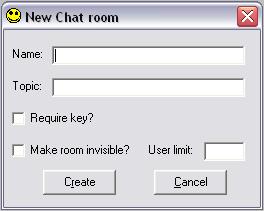 The only required field is the Name. Chat room names follow the same restrictions as user nicknames: unique on the server, a maximum of 200 characters in length, and the same restrictions on unallowable characters. There are other options when creating a room (all the following options may be modified after the room is created): Topic - Write out the current topic of discussion, or maybe just a simple phrase that you think is funny or interesting. May be up to 200 characters in length, but does not need to be unique on the server and does not have any restrictions on allowed characters. Topic - Write out the current topic of discussion, or maybe just a simple phrase that you think is funny or interesting. May be up to 200 characters in length, but does not need to be unique on the server and does not have any restrictions on allowed characters. Key - If you check the box to require a key, a text box will appear for you to enter that key. This is basically setting a password on the room that a user must enter correctly before they are permitted in. The password may be up to 200 characters in length, and is case-sensitive. There is no restriction on allowed characters. Invisibility - When a room is created, all users connected are updated with the most recent room list. If a room is invisible though, none of the users except the one operating the server will be made aware of its existence. If this option is changed after the room is created, it will appear to the other users that the room was just recently created or abandoned, depending if the invisibility is turned on or off. User limit - Set a limit on the maximum number of people that may join a room. At this time, the true limit is unknown, but theoretically a room could handle 65,000 users. A valid user limit is between 1 and 1000 inclusive. Numbers specified outside that range will remove any previously set user limit, and non-numeric entries are ignored. If this option is changed after the room is created and the new limit is less than the number of users in the room, the current users are unaffected and no one else may enter until the number of users is less than the limit. Click the "Create" button, and if the server does not return any errors, you should be entering your new room in a matter of seconds! For test purposes, I named myself "MyNickname" and created a room called "My Chat Room". 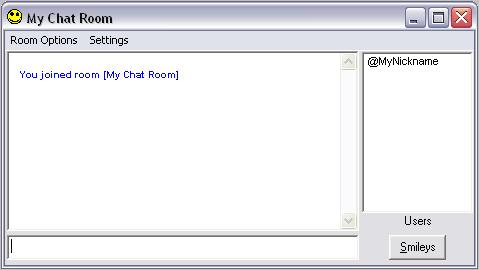 It may appear difficult to read, but at this time you don't have to worry about that. Setting display options is covered in Chapter 3. For now you're just learning the basics of chat rooms and private messages. The name of the room will appear in the title bar, and if a topic has been set it will appear directly after the room name. On the window, the biggest text box where you see "You joined room [My Chat Room]" is where you will see all messages you write as well as those from other users. The list to the right of it will display the nicknames of all users currently in this room. The long thin text box at the bottom is where you will type your messages to the room. To the right is a button labeled "Smileys", where you will see the smiley images available on your computer, and clicking on one will insert the associated text in the box where you write your messages. Here are some general basics: If you minimize a chat room window, it will disappear to reduce clutter on your display and will appear in the "Rooms" list on the main window. You can right-click on a user's name in the user list to see a menu of actions. If you hold the CTRL key, you can select multiple users and perform the same action on all of them at once. The same list of menu items is found under the "Room Options" menu under the "User List" submenu item. The message box will display 5 types of messages, and each is unique in nature and may have a color associated with it (more on that in Chapter 3): Normal messages: These are the standard messages submitted by other users. The message will appear with the user's nickname followed by the message they typed. Emote messages: Similar to normal messages, these are the emotes submitted by you or another user and appear more like an action than a standard message. For more information check out the terminology page. Error messages: These might be displayed in a message box popup, but in some cases are specific to the room in which the error occurred. Only the user that made the error will see the message, so if someone attempts to kick a user out of the room but doesn't have the proper permission level, only that user will see the error message. System messages: Notification that something about the room has changed. This includes, but is not limited to a user joining, leaving, or being kicked from the room, a modified topic, room key, or user limit, or a user being opped, deopped, muted, or unmuted. Everyone in the room will receive these notifications. Self messages: These are the messages you sent. They are exactly like normal messages except your local version of Chatbox identifies when your own message is being sent back to you. It is possible to set these messages as a different color for easier identification. Finally, chat rooms offer permission levels for making modifications to the room. At this time only 3 user levels exist: Operator: Also known as an "op". The creator of the room becomes the first op, and can give this status to other users. Likewise, an op can take this status away. Ops have the power to change the room topic, room key, invisibility, and user limit, as well as muting, unmuting, and kicking users from the room. They are the power users and should not be trifled with. Their names in the user list and in chat room messages will be prefixed with the "@" symbol. Please note that it is not possible to include this symbol in your nickname. Regular user: A normal user, with no special abilities to change room properties or affect other users in any way, but may still send and receive room messages. They may view the room properties like the topic and key, but may not change it. They may still invite others to the room. A regular user does not have a symbol prefixing their name. Muted user: The lowest permission level while inside a room. A muted user faces the same restrictions as a regular user when it comes to modifying room properties or affecting other users, but has the additional restriction of not being able to send room messages. They may read the messages from other users, but nothing more. Private Messages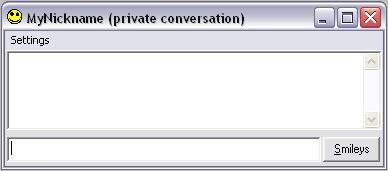 The larger text box is the same as the one for the chat room, to be used for reading the messages submitted by yourself and others. The long thin box below it is for writing your own messages, and the same Smiley button can be found on this window as it was on the chat room window. The nickname of who you are chatting with will appear in the title bar, and only you two will send messages back and forth in this window. There are no room options like topic and user limit because this is not a room. For the technical explanation of what happens, one user will send a message designated as private to another user. The server receives that message, confirms that the other user exists, and will send the message on to only that user. No one else may intercept the message or have it delivered erroneously. The last detail about private messages is that the only types of messages you will see (from the chat room list above) are Normal, Emote, and Self messages. On to Chapter 3: Customizing the display |